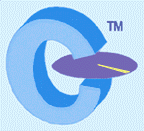|
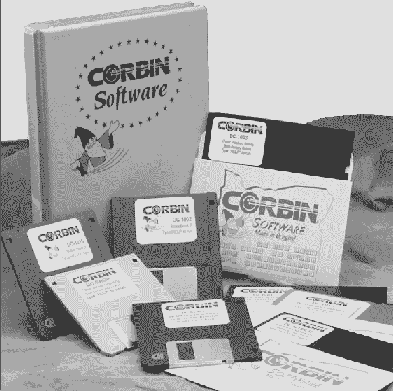
E-Mail us at sales@corbins.com
|

It's easy to install or update any Corbin software in MS-DOS or Windows:
For MS-DOS, just insert the new disk containing the program, and type the disk drive letter, a colon, and the word "install", then press ENTER. For example:
A:INSTALL
-or-
B:INSTALL
The install program will automatically create the correct directory on your hard drive, copy the compressed files and sub-directories (if any) and demonstration data files, uncompress them, check for sufficient system resource settings including disk space, and let you know if anything is amiss. The install process stops to show you what is going to happen, and gives you a chance to change the normal answers (but generally, you want to press ENTER to accept every default or normal answer shown, unless you have a good reason to do otherwise).
For Windows, go to START, RUN, and enter the drive letter for your floppy disk or CD-ROM, then enter SETUP.EXE and press ENTER. Actually, if you insert the CD-ROM version and your computer is set up to automatically start when autostart programs are present, the CD-ROM drive will spin up and in a few seconds a menu screen will appear, with installation choices for you. Or you can go to START, RUN, and enter the drive letter of the CD-ROM, plus CDM.exe (which means "CD Menu"), or locate the file CDM.exe on the CD-ROM and double-click it to run the menu.
With the Windows installation, you can choose a complete installation, or you can just do an update. Both work fine to update your existing software. The complete installation also makes sure you have an icon and an entry in your list of PROGRAMS under the START menu.
The advantage of the update instead of complete installation is that it is quicker, and sometimes works in troublesome cases where there is something amiss with your copy of Windows or with your hardware or setup that would prevent a normal Windows installation from proceeding. The update is just a copy and replace of your existing payroll program and help files from a separate, uncompressed copy of the software stored in the PAYROLL folder on your CD-ROM. In fact, if you opened the CD-ROM for exploring and then just clicked and dragged the folder called PAYROLL to your C: drive, you'd make a new installation without the convenient automatic icons and program list entry that a complete setup provides.
All Corbin updates are designed so that your original data files are kept intact, and automatically converted to the latest format when you first run the program after an update. All conversions automatically make a backup copy of your old data if there is room on the hard drive, and hold it during the entire conversion, until it can be assured that the conversion worked.
If you should happen to receive a disk that takes longer than about a minute to install, and seems to stop at some point with no disk light flashing on your hard drive, it would be a damaged disk. None of the installation processes take much longer than one minute. There is a program called "fixup" on most of the Corbin original disks. This can be used to bypass the installation program itself, in case the program was damaged in shipping by magnetic fields or a defect in the disk, and install the software with a slightly less automatic method.
To use the fixup program, first make sure that the regular install is not working. Then, log onto the installation drive (the one holding the new program disk) by typing the drive letter, a colon and pressing ENTER. For example:
A:
-or-
B:
The screen prompt should then say A: or B: depending on what you typed. If you get an error message, you either picked the wrong drive letter, the drive is not working correctly, or the disk is damaged to the point where it can't be read (call or write for another one, no charge).
If you can successfully log onto the drive, type the word "FIXUP" and press the ENTER key. This will copy the compressed program file to your hard drive in the normal directory used for this program, and expand it into the component parts. If you already have an old version on the same directory, the program will ask you to press the letter "Y" (yes) to over-write the existing file. (The installation program would do this automatically). If any of the files cannot be over-written, and you get an error message, then it means you cannot complete the installation and need another disk that isn't damaged.
Corbin installation programs always let you choose any disk drive letter and directory but they always create a directory branching from it to hold the program. In other words, if you want to put the program on drive E: or some other drive besides the normal C: drive, you can type over the C:\ that will be shown as the drive to which the update or new program will be installed. You can also add a directory, and the installation program will create a new one below that on the directory tree with the name expected for the program files and data directories. Unless you have some special reason to do this, just press ENTER for every question asked during installation and let the program do what it wants to do. This makes troubleshooting and phone support a lot easier!
Most Corbin Software is shipped on 3.5-inch 1.44mb floppy disks unless you specify otherwise, or unless the catalog says "CD-ROM". Most Corbin programs are compressed to fit on a single disk, so that installation is very easy. Even the largest programs are designed to take up minimum system resources: you can run any of our MS-DOS compatible software on older computers such as 80286 or even 8088 processors (AT or XT machines) provided you can load them onto the hard drive (the machine needs a 3.5-inch 1.44mb double-sided, high-density drive -- the standard today). Most of our programs take up less than 2 mb of hard drive space and some take up considerably less: we are from the school of programming where tight, compact code that works without requiring the latest expensive technology (but works even faster if you have it) is the rule. All our software checks your system to see what you have and uses whatever is available, checking for expanded and extended memory and using what is safely available but running fine if you don't have a great deal of it to spare. Likewise, the software checks the kind of video display and runs even with monochrome 1980-vintage monitors (but looks nicer with modern VGA monitors). You don't need to spend a lot of money for hardware to use our products: many people put older machines to good use because of that fact!
|

 Corbin Software for MS-DOS is written to be compatible with most of the speech generation software used by the visually impaired. If you are blind or have limited vision, you may find that Corbin programs give you the ability to do payroll, post accounts, run a business or a mailing list system far better than those written to use a great deal of graphics or to run only on Windows. All Corbin software will run under any version of Windows, but also runs just fine (even, perhaps, faster) under plain old MS-DOS, IBM-DOS, or other flavors of the legacy operating system (including DR.DOS).
Corbin Software for MS-DOS is written to be compatible with most of the speech generation software used by the visually impaired. If you are blind or have limited vision, you may find that Corbin programs give you the ability to do payroll, post accounts, run a business or a mailing list system far better than those written to use a great deal of graphics or to run only on Windows. All Corbin software will run under any version of Windows, but also runs just fine (even, perhaps, faster) under plain old MS-DOS, IBM-DOS, or other flavors of the legacy operating system (including DR.DOS).
We make a special effort to work with the visually impaired, although we do not produce speech recognition or generation software. There are many good programs of that type on the market which work well with ours. All our manuals and help files are designed so that they pop up in full screen mode and can be read by speech software: you do not have to look at a printed manual to use our products. Every menu choice has a single line explaination (at the bottom of the screen) that changes as you move the selection with the arrow keys. One choice is always HELP, which brings up a full screen text of the part of the manual dealing with the choice on screen. This works especially well with speech programs and makes Corbin software very easy to use and learn.
|

MS-DOS, 1 floppy disk
This is a compact program that manages up to a billion names and addresses, and can keep track of multiple lists within a large list, so you can code names in a multitude of ways. For instance, you can have prospects, subscribers, members, and your personal Christmas list all in the same file (or up to a billion separate files, if you wish) and view or print only those which match a given code. This works with combinations, so you can send to both prospects and current clients by including whatever code you assigned to both of them in your selection.
Suppose you want to send a special offer to just your new prospects. If you used "P" for the prospect code, then just enter "P" and that's all the names that will be selected for the mailing (and printing of the lists, in any sort order). But if you want to include both your current clients, coded "C", in the mailing, you can enter "PC" and both sets of names will be combined into a single mailing, giving you more matches for carrier route sorting, state sorting, five digit zip matches, and so forth for lower bulk rates.
CSM also lets you do telephone marketing by preparing a list of names and putting them on screen with prior response codes and notes, letting you call and record the results, and keeping track of where you left off, so you can come in tomorrow or in a week and the program remembers exactly who is next to call. This works very well for charity work spread over a few days or weeks. Fund raisers find this feature very useful, especially with the quick lookup of pledges by code and the room to enter unlimited notes about a call.
The merging and purging capabilities are impressive: you can select many levels of duplicate name recognition and removal, and yet the removed names are put into a safe keeping file so you can check them, merge them back again, and not lose any valuable information. If you want very tight screening, to cut mailing costs, you can tell the program to consider the same address with different names to be a duplicate (which eliminates multiple mailings to some apartments, doctors in the same office, and so forth). Or you can select many other levels, including one where you get to see and select which of two proposed duplicates to remove, if either, on every possible duplicate name. This of course is too slow for huge lists, but fine for tightly controlled smaller lists.
Sorting and label printing can be done by zipcode and state, company and zipcode, last name and zipcode, and many other options. Labels can be printed in single, 3-up, 4-up, and many other formats to match the kind of printer and label forms you purchased. You can even print telephone listings on plain paper, and specify a limit to how many names to include, the starting and ending zipcodes, or to skip those which have been previously printed a certain number of times (the program records each printing and keeps track of name usage so you don't beat a dead horse and waste money on mailings that are obviously not productive -- you can decide who will be included by various usage and demographic criteria including SIC codes).
CSM also has a "smart editor" for manually typing in names and addresses, and a fast lookup section to find people by city, name, firm, state, zipcode, or address. You can then edit or delete any record. You can attach a note to any name and use the system as a giant cardfile, with unlimited cards for each name (up to one billion).
|

MS-DOS, 1 floppy disk
The CEDAR Billing System can be turned on in the morning and used to run your business all day long! It holds your client list, with phone and fax numbers, unlimited notes, an automatic to-do list linked to client records, and records your sales, income and billing information. It does account aging, prints aged statements, and gives you sales reports. It also has a journal linked to a chart of accounts that lets you record your transactions and gives you a wealth of different reports including customized ones you can create yourself (and save for future use).
CEDAR also creates quick letters for any client: use it instead of a word processor, and you all you have to write is the body of the text. Your address and the client address are automatically printed along with the date (you can over-write this information to use it as a general letter writing program), and the format is set up so you can use a window envelope, eliminating the need to address one yourself.
Inventory control is part of the CEDAR functions: you can set up manufacturing inventory or just regular retail inventory (in the manufacturing inventory, each completed item sold can be linked to any number of component parts (including such things as packaging, labor cost units, and allocation of property taxes, if you wish), and the component quantity will automatically be reduced by every part
that is put into inventory for resale. You can generate lists of needed parts, automatically, simply by entering the number of complete items you wish to produce (the table of parts per item then is referenced to build the requirements per item, and then the remaining inventory consulted to determine required purchases).
It's all the little things that make CEDAR so useful, however: customizable invoices that can print one, two or three lines of description for every item; selectable formats that can show 30-60-90 day aging bars at the bottom of invoices (or not, as you wish), point-of-sale payment entry so you can generate an invoice and pay it all in one operation, and hand the client the invoice marked "paid" or even partially paid, right on the spot, as well as saving pending sales to generate a composite invoice later, or generating invoices without printing them, and then batch printing at a later date. In other words, CEDAR can work in many flexible ways to best suit your operation, instead of forcing you to change your way of doing things to accomodate the program.
One of the very handy features of CEDAR is the way invoices and price quotes are entered. CEDAR builds a "catalog" of your services and products, with name, description, pricing (including quantity discounts, if applicable), inventory (where applicable), and internal information such as your vendor, product category, minimum inventory level and cost. You just enter the items as you go. No need to spend a week just typing in parts. Then, the next time you sell one of the items, all you have to do is type any part of the name or description, and the rest of the info including pricing will instantly appear on the invoice screen. You do NOT have to remember complex part numbers or codes: the program will search out the part from anything you care to enter, and ask if the part it found is the one you had in mind. You can edit the description, price, and other information as you enter the item, right in the middle of making the invoice if necessary, and the program will ask if you want to change the catalog record or just make an exception on this one invoice.
Some of the successful users of CEDAR include: mail order businesses, bottled water route sales, motels, manufacturing plants, software firms, retail stores, professional services (legal, medical, dental), lumber yards, hardware stores, wholesale distribution of cleaning supplies, food, and restuarant supplies, food service businesses, electrical contractors, and construction firms (drywall, general contractors, cabinet shops). Each client in the CEDAR list can have a trade discount applied to all items purchased, and each group of items you enter can have a separate, flexible discount either by percentage or by dollar amount off the listed price. Sales tax is automatic if you turn it on (but optional, so you can turn it off).
|

MS-DOS, 1 floppy disk
Powder Coating is a kind of finishing that might be described as painting without the liquid. It's actually a lot more involved and better than that: the materials that make up the actual pigment and protective dry coating are not dissolved in a solvent and sprayed on the surface of the parts. Instead, the coating is a fine powder that is highly charged with electricity and attracted to the grounded parts (usually metal, but not always). The high voltage charge causes the fine powder to spread out evenly on the surface of the part, for a precision thickness and even coverage. Then the parts are put into a baking oven and the powder coating is actually melted into a film that seeps into the pores which expand when the part is heated. When the part cools, the pores and surface fisures shrink again, and the coating is held partly below the surface and partly on top, for an extremely durable, often weather-proof finish.
The shops which apply powder coating under contract or by the job (job shops, in other words, who must be able to quote a price on things they may have never seen before), often have a problem when it comes to figuring out what to charge the first time a job is done, and quite often find that it is hard to pass on tricky information about voltages, pressures, preheating of the part, masking and plugging of holes where a certain part is not coated, preparation and cleaning procedures for any given part, and the average time it should take to accomplish all the steps of preparation, cleaning, racking or hanging the parts, coating them in the booth or automatic coating line, and various heat processes to cure the finishes, plus the necessary handling, packaging, and shipping for different parts and clients.
PCDS does all this and far more. It is a program you can turn on in the morning and run your business all day without any other software. It takes orders, does quotes, figures out profitable pricing, analyzes your operation to give you best pricing at each step, prints shop orders and "travelers" that detail the times and required processes for each part, prints the invoices and statements, does the aging and prints mailing lists, and even writes letters to the clients (any letter can be turned into a form letter).
PCDS has in-depth part processing storage information, with all the details of coating, including various powders, technical application notes, colors, top and base coating processes, oven times and temperatures, special cleaning and out-gassing procedures, environmental concerns for the parts, and much more. You can use any or none of it, as you wish. But you will certainly want to use the job costing features: they are worth far more than the price of the software to most job shops, because in a short time the savings they give you over just a best guess on new job pricing will add significantly to your bottom line. Powder shops from Canada to San Diego, Maine to Florida boost their profits on new jobs and continually improve their production on old jobs with PCDS.
Every time you run a job, PCDS can record the time at every step, from cleaning to racking, coating (booth time) to baking, wrapping and shipping, as well as material costs such as the coating and consumables used on the job. Then it compares the last times with the average of all previous jobs, and determines if the people involved might be eligible for incentive pay, or a talking to about their procedure! You get not just the total job time, but the specifics of every step in the process, both in terms of time per part, cost per part, total cost and total time in that operation for the job.
The program knows how to scale the cost with quantity, so you get reasonable estimates for changes in the batch size. All this is automatic, based on an interview that you can conduct at any time with the software, which asks you for a series of costs from your last statement of income and expenses, and some reasonable estimates on your actual depreciation costs for the equipment life (not the IRS rules, but what in reality you could expect before encountering certain expenses). PCDS then factors all these figures into the cost of doing business for each operation, including the profit percentage you want to make and can reasonably expect considering the local competition.
|

Shopwork is a production tracking program that is designed to be used by large or small manufacturers, including home businesses. It keeps track of what you made, who you made it for (whether for stock or for a custom order, for instance), details of what was different on custom jobs, when you made it, how much it cost, and other details that you might need to know even years later.
Picture this: a client you have not heard from in years calls and says he wants to buy a few more of the widget you made for him last time he ordered. He can't remember any of the details, but he really liked it and wants more exactly the same way, same color, same size. He's sure you must have records...
Without something like Shopwork, you'd probably have to dig through dusty old boxes full of shuffled papers, trying to find the name (and it could be he ordered under a different name, such as his company, and he forgot that little detail when placing the order now under his own name) or the item. With Shopwork, you can find the item by date range, by part name, by description, by client name, and other parameters even if it was years and years ago when you made and recorded it.
Or, suppose you need to know whether it is worth while building version 5 when you suspect that most people are buying version 3. You can run the numbers from Shopwork, giving you the shop output, sales figures, and compare the two items to see whether there is enough profit in both of them. Or, what if you just want to compare production for various months to find the best time to take a vacation? You might think it was slower in February and it turns out that there are less items made but larger ticket items sold, so it only looks slow when you count units, not dollars. Shopwork points this out quickly.
SHOPWORK lets you easily afford to have the information at your fingertips. It is separate from your accounting and invoicing software, so you can comfortably let a shop manager or foreman have full control and access (none of your client accounts are at risk). In fact, it is probably best if the program is run on a computer on the shop manager or foreman's desk, so that individual can enter jobs as they are finished instead of waiting and making it a bigger job than it should be. The benefits of knowing exactly what was made, when it was made, and where it went, can be well worth the slight effort of putting the information in.
|

Corbin's NAMER is one of those strange but useful tools that you don't use very often, but when you need it, it pays to have one around! NAMER suggests a virtually unlimited number of names for products, firms, or anything else that you want to name. The way it works is that you enter a series of random name fragments (and there are a number of them already in the database) that you more or less like but can't seem to put together into a suitable snappy name. You code the words or phrases as to whether they will always be a prefix, middle, or suffix in the phrases or names to be suggested, or whether they can float to any position.
You also assign a code letter or group of letters to suggest which particular phrases or names would be used with which project. For example, maybe you are trying to come up with a great name for a show dog. You could enter all sorts of good single word names none of which by itself really says what you want, plus the required lineage name. You'd specify the position of the lineage name, but let the others float. And you'd tag the names with "DOGS" or some such key, so you could say to the program, "Just use the names we coded for dogs, not the ones we coded for our new unnamed product or the new company we started."
Then you say how many possible combos of the names you want to see, and whether they are to be printed or shown on screen. That's it. NAMER goes to work and sorts all the phrases and name fragments, and assembles as many names as you want to look at, from 1 to millions (most people say give me 1000 suggestions, or 500 suggestions). Some are obviously not suitable, some will be funny, and others...maybe one particular name grouping in the whole lot...will be so unique and perfect that you'll wonder why nobody thought of it.
Now you can see why advertising firms around the world buy a copy of NAMER! When it comes to thinking up great product or company names, phrases, titles, jingles, and so forth, NAMER can act like a brainstormer session and in a few seconds, hand you piles of suggestions that no one in their right mind would ever think of, and a few in among them that are real jewels, just by the shear power of volume and speed and the grinding logic of the rules build into the software, which you modify by coding the words to use and the allowed positions. For instance, you'd never (probably) let the word or phrase "INC" or "COMPANY" be anything but a suffix, but you might let "UNITED" float between the prefix and middle positions, and you could let a word like "TECHNO-" float even though you'd probably trim off the dash and add -OLOGY if the name you liked best ended with this.
It's fast, fun, useful, and even has some interesting party applications! Best of all, it's only ten dollars. You can run this program on the floppy disk, or on a hard drive. It isn't all the large, takes up little memory and storage, and is great to have around just for those few times you are stuck for a good name for anything!
|

To order any Corbin Software, you can use VISA or MasterCard, personal or business check or money order, or request C.O.D. delivery via U.P.S. To reach us...
|